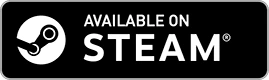Download
Auto-Update Can't Be Disabled
You can't disable auto-update in Steam, but if your saved games become invalid, you can revert back to a compatible version of GnollHack as follows:
- Go to GnollHack Properties in Steam.
- Go to the Betas tab.
- Select a compatible version of GnollHack there.
Integrated GPU Used by Default
- By default, GnollHack uses the integrated GPU to render its graphics.
- You can activate the dedicated GPU in Windows' Settings → System → Display → Graphics. Please see Selecting GPU for Modern Windows Port (Steam) how to do it.
Steam Platform Features
- Save File Synchronization — Sync your saved games across multiple PCs.
- Revert to Old Version — You can revert to an old version using the Betas tab in the GnollHack properties in Steam (see above).
Recommended Graphics Settings
GnollHack Settings
- GPU Acceleration: On
- Map FPS: 60
- Screen Resolution: Recommended (Default) — Maximum Resolution @ Maximum Refresh Rate
- Screen Scale: Default
- Platform Render Loop: On
Notes
- Screen resolution and refresh rate can only be adjusted in the full-screen mode.
Windows Settings
In the case of multiple GPUs, in System → Display → Graphics, please add:
-
Desktop App (
C:\Program Files (x86)\Steam\steamapps\common\GnollHack\GnollHackM.exe) → GPU Preference: High Performance — Used the dedicated GPU.
Troubleshooting
Problem: Loading Doesn't Finish
For some people, the loading doesn't finish after they click the Play Game button. They are stuck on "Done Loading" phase.
Solution 1: Change Current System Locale for Non-Unicode Programs to English (United States)
If you have a non-English Windows, you can try to change Control Panel → Region → Administrative → Change system locale to English (United States).
Here are step-by-step instructions how to do it:
- Open Control Panel.
-
Click Clock and Region.
/change-locale-1.webp)
-
Click Region.
/change-locale-2.webp)
-
Select the Administrative tab and click Change system locale.
/change-locale-3.webp)
-
Select English (United States) as current system locale.
/change-locale-4.webp)
- Click OK to accept everything.
Solution 2: Install Game from MSIX Package
You can install the game using an MSIX package. For some reason, your system is incompatible with the unpackaged Steam version.
- For more information, please see Modern Windows Version (MSIX).